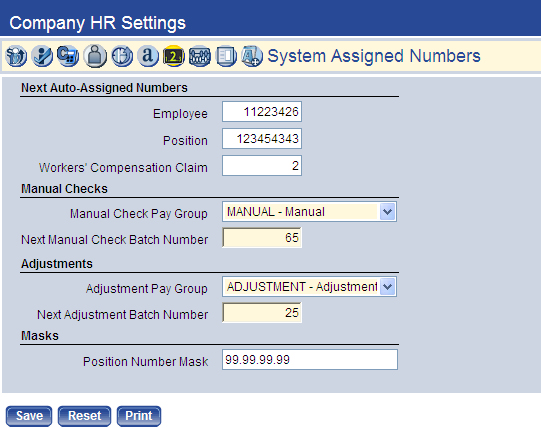System-Assigned Numbers 
| Field/Check Box | Description |
|---|---|
|
Next Auto-Assigned Numbers This section contains the next number to be assigned to a newly created employee, position or worker's compensation claim. |
|
| Employee | Number to be assigned to newly added employee. The Employee Number field may contain a manually entered number; if left blank, however, the next number in the list is used. |
| Position |
Number to be assigned to newly added position. The Position Number field may contain a manually entered number; if left blank, however, the next number in the list is used. |
| Worker's Compensation Claim | Number to be assigned to newly added worker's compensation claim. The Workers' Compensation Claim Number field may contain a manually entered number; if left blank, however, the next number in the list is used. |
|
Manual Checks |
|
| Manual Check Pay Group |
Pay group for manual check runs. This entry keeps manual checks separate from the standard bi-weekly or monthly checks. Click in the field to select from a list of available pay groups. If the manual pay group has not been created, navigate to Validation Set #10 to create one. Manual pay groups do not require alternate values. |
| Next Manual Check Batch Number | Number to be assigned to a newly added manual check batch. |
|
Adjustments |
|
| Adjustment Pay Group |
Pay group for adjustment processing. Click in the field to select from a list of available pay groups. If the adjustment pay group has not been created, navigate to Validation Set #10 to create one. Manual pay groups do not require alternate values. |
| Next Adjustment Batch Number | Number to be assigned to a newly added adjustment batch. |
|
Masks |
|
| Position Number Mask |
Changes the way a position number appears. For example, if your position numbers always include a four-digit department number followed by a two-digit position number (1234-01), type the mask as ####-##. This entry tells the system how to handle the number when you type it as the position number. |
Note: Click Save to complete all of the changes you have made to Company HR Settings. If you have missed required entries, the system alerts you.
Note: If you do not receive an error, move on to the setup of Validation Sets.
To see help for another frame located on the Company HR Settings page, click the appropriate link provided below: